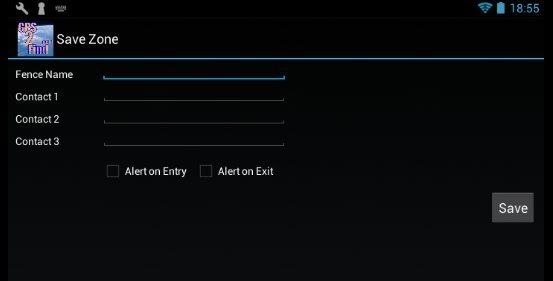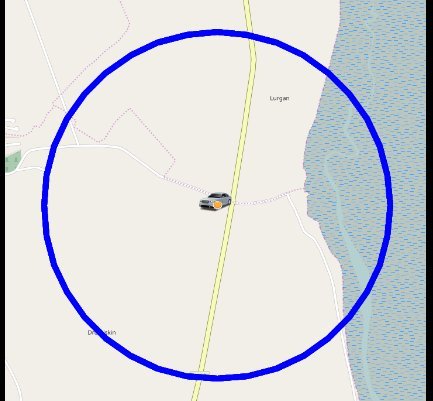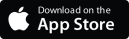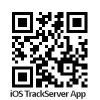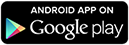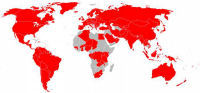Peace of Mind Devices
Index How to (Training) Android App
Android app
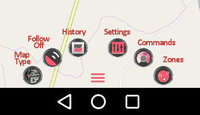
How to install and use the Android app on an internet device running the Android OS.
Installation: There is a direct link to our Android app in the Google Play Store on the left hand edge of our website pages. Its address is https://play.google.com/store/apps/details?id=com.gotek7.GPS2Find&hl=en. Alternatively go to the Play store http://play.google.com and search for an app titled "gps2find". Get it and choose to Install then Open it.

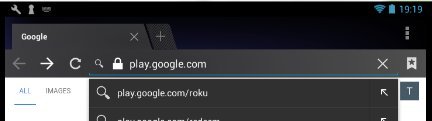
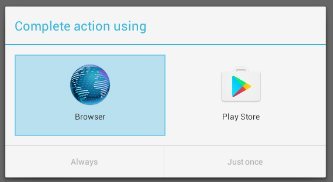
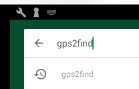
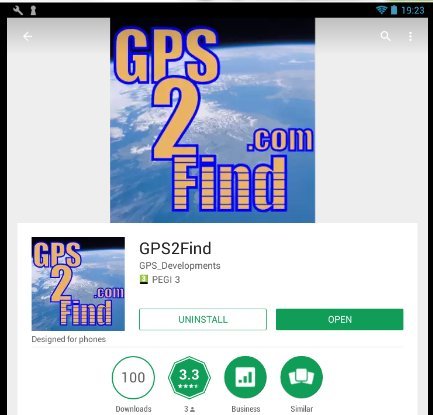
Opening the installation, enter your Account Reference or Device ID - last 6 digits of IMEI number

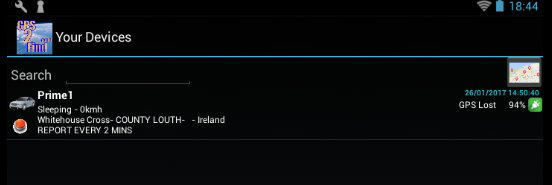
Menu is the three horizontal lines at the bottom,
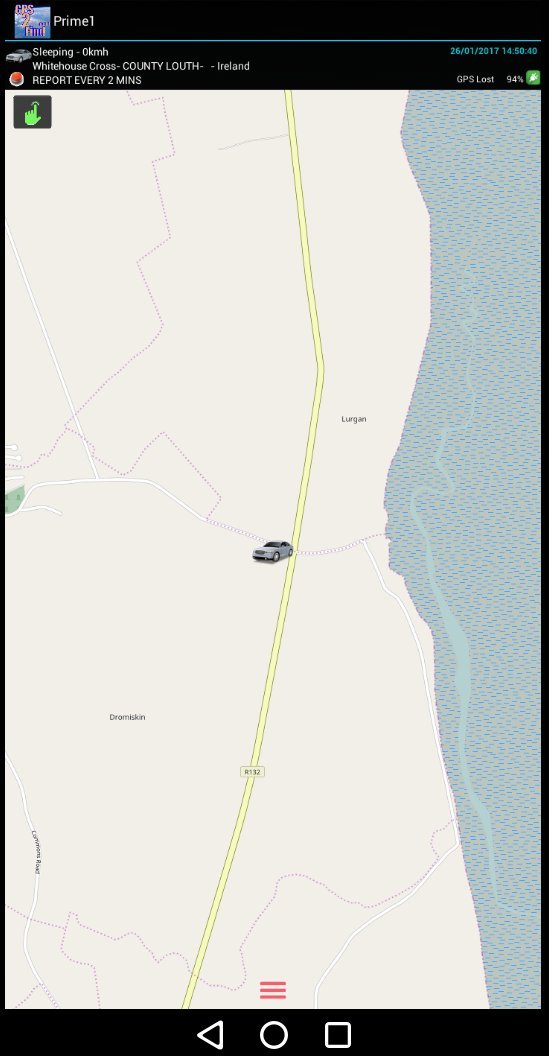
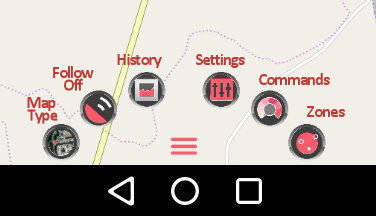
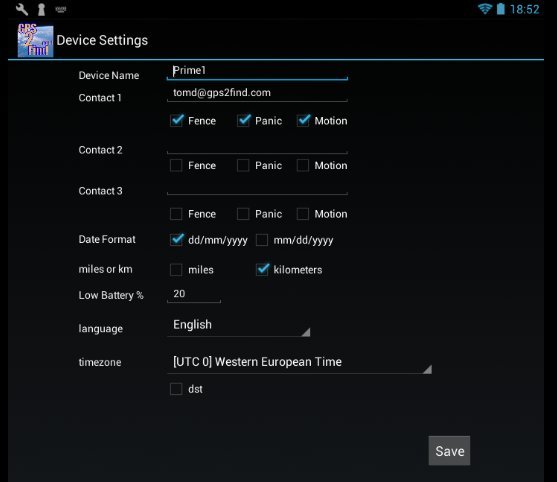
Settings: Contacts can be email addresses or phone numbers starting with +country code (e.g. 353 or 44), area code without leading zero, number without spaces. Select alert types for each contact by checking the checkboxes. Other settings are simple.
History: To review historical location reports (past trails). Select date, press Done. Trail location reports appear as individual orange circles (not joined). Buttons on top toggle map type (map or satellite) and detail listing. The Start/Stop button restricts the display to locations where the tracker stopped.
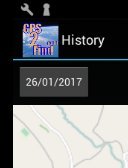
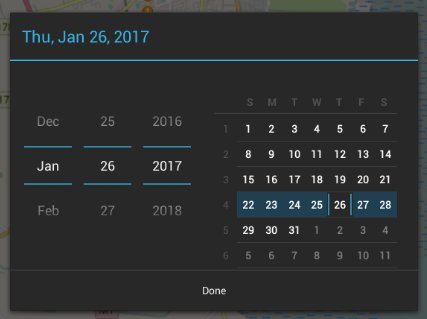
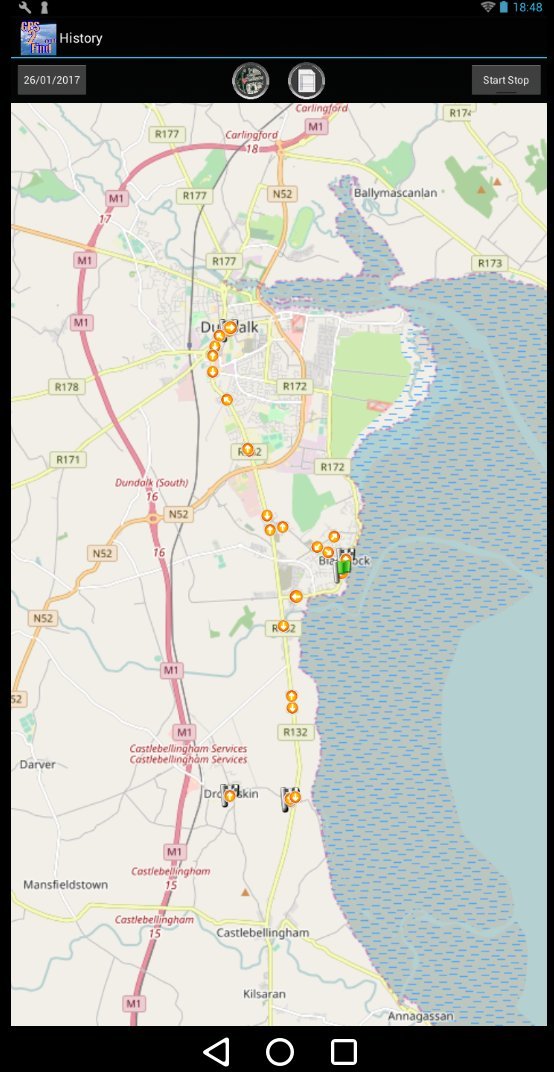
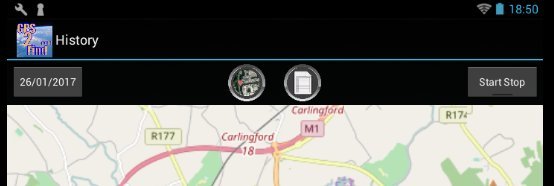
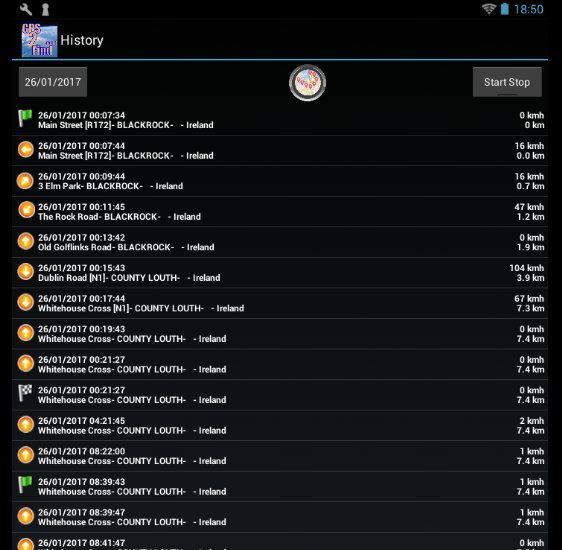
Motion alerts: Top left has a green hand. If pressed a big red button appear. Press to send a command to the tracker to activate motion sensitivity, Conversely, when armed a red hand will appear, which if pressed makes a green Disarm button appear.
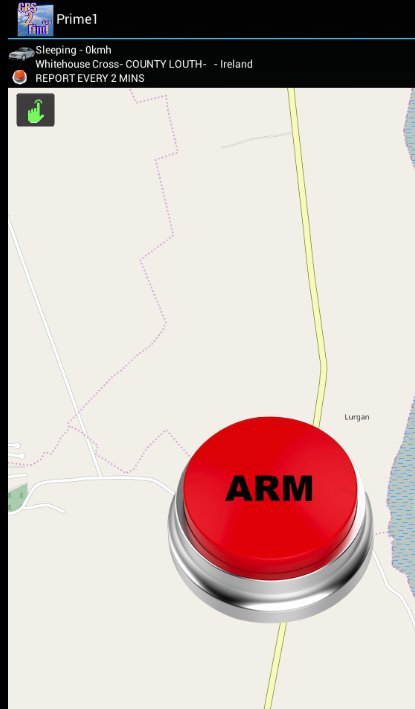
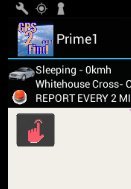
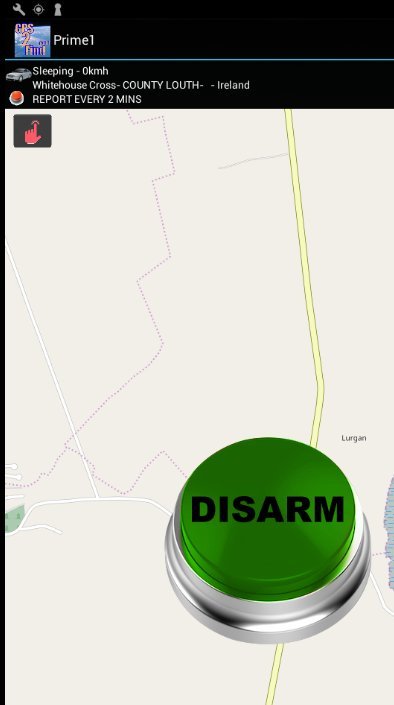
Zones / Geo-fences: Press right-most menu button for Zones, To create a zone press the edit button. Give each (3 possible) a unique name and assign Contact details in the Settings section above, not in the Zone dialog. It is probably best to create zones outside of the Android app using the Tracking Control or Tracking Panel interfaces. They can however be viewed here.